Are you thinking of building an app using Flutter? Looking for the process of ‘how to install Flutter in Windows?’ If yes, then you have arrived at the right place.
Flutter is an open-source UI framework created by Google and was released in 2017. The best part about Flutter is that it enables developers to build cross-platform applications by just using a single code. This framework drastically increases the productivity of developers and reduces cost thus making the app development process easier.
You can develop an application on different platforms including;
Windows
Mac
Android
iOS
Linux
The use of single code allows the developers to reuse the same code for developing an app for different platforms. Whether you want to create an app for Android and iOS or web and desktop, the Flutter framework will help you with that.
The below steps will answer your question about how to set up Flutter on Windows.
Requirements for pre-installments
Before going through the process of how to install Flutter in Windows 10, you must check with pre-installments requirements that will make installment easy.
First and foremost, install Windows 10 operating system on your system for Flutter to work. Flutter can work on Windows 7 SP1 and later versions.
At least has 1.65 GB space on your system. Plus, additional free storage is needed for other tools.
Get Windows Powershell 5.0 version or newer (optional).
Install Android Studio.
Install Visual Studio 2022 with C++ (optional).
How to install and configure Flutter SDK on Windows?
Now that you have met all the aforementioned requirements, you can start installing and configuring Flutter SDK on your system.
Step 1: Download Flutter SDK
First, you need to download the Flutter SDK package in Windows. Download from the given link to avoid any malware.
Step 2: Extract the zip file
Extract the zip file that you have downloaded and move them to your preferred location where you
want to install Flutter SDK in WindowsAvoid downloading files in folders or other directories that need elevated privileges. You can store it in
C:\development\flutter
Step 3: Update SDK path for Windows PowerShell
Once you install SDK you need to change the Flutter SDK path environment to run commands in
Command Prompt and Windows consoles PowerShell.
Click on the Start button and search for the option ‘Edit environment variables for your account.’
Under the option ‘user variables’, tap on and highlight Path. Now, click ‘Edit.’
After that, add a new path to your flutter\bin directory.
Step 4: Confirm all installed tools to Run Flutter
In Command Prompt, run the Flutter doctor command in order to confirm all installed tools with a few descriptions.
C:\Users\tomz>flutter doctor
Running "flutter pub get" in flutter_tools... 8,9s
Doctor summary (to see all details, run flutter doctor -v):
[√] Flutter (Channel stable, 2.10.4, on Microsoft Windows [Version 10.0.19041.746], locale en-US)
[X] Android toolchain - develop for Android devices
X Unable to locate Android SDK.
Install Android Studio from: https://developer.android.com/studio/index.html
On the first launch, it will assist you in installing the Android SDK components.
(or visit https://flutter.dev/docs/get-started/install/windows#android-setup for detailed instructions).
If the Android SDK has been installed to a custom location, please use
'flutter config --android-sdk' to update to that location.
[√] Chrome - develop for the web
[X]] Visual Studio - develop for Windows
X Visual Studio not installed; this is necessary for Windows development.
Download at https://visualstudio.microsoft.com/downloads/.
Please install the "Desktop development with C++" workload, including all of its default components
[!] Android Studio (not installed)
[√] Connected device (2 available)
[√] HTTP Host Availability
! Doctor found issues in 3 categories.
You can see from the above-mentioned description that there are still some components left to be
installed in order to complete the process of installation.
Step 5: Download Android Studio
Now that you have installed some components of Flutter, it's time to download Android Studio. Install
the file and click on the ‘Next’ button on each screen and leave the default settings.
Make sure that you have selected Android Virtual Device on the Choose Components screen.
This will give you access to the Android emulator which is used in Android app development.
You have successfully installed Android Studio Wizard and it will start on your system. Proceed with it by clicking on ‘Next.’
- After that, a new screen will open ‘Install Type’, choose the ‘Custom’ option and click on the ‘Next’ button.
Choose the location to install or you can leave the path to default and click on the ‘Next’ button.
- Select the theme of your choice and click ‘Next.’
- Select SDK components and tap on ‘Next.’
Verify all the selected components and click on the ‘Next’ option.
The next screen will be of License and Agreement, tap on the box and click ‘Finish.’
You have successfully downloaded all the components and completed the installation of Android Studio. Once you have completed all the options, click ‘Finish.’
After the installation, start Android Studio and search for the Plugin option. Click on Plugin and install the Flutter plugin.
This process will prompt you to install Dart language which helps in developing a Flutter app. Click install. This is how you add Dart SDK in Windows.
After this click on ‘Restart IDE’, this will apply all the changes in Flutter plugins. Finally, click on ‘Restart’ to confirm the changes.
Similar to Flutter SDK, run the Flutter doctor command in Command Prompter to confirm the installation of Android Studio.
C:\Users\tomz>flutter doctor
Doctor summary (to see all details, run flutter doctor -v):
[√] Flutter (Channel stable, 2.10.4, on Microsoft Windows [version 10.0.19041.746), locale en-US)
[!] Android toolchain - develop for Android devices (Android SDK version 32.1.0-rc1)
! Some Android licenses not accepted. To resolve this, run: flutter doctor --android-licenses
[√] Chrome - develop for the web
[X] Visual Studio - develop for Windows
X Visual Studio not installed; this is necessary for Windows development.
Download at https://visualstudio.microsoft.com/downloads/.
Please install the "Desktop development with C++- workload, including all of its default components
[√] Android Studio (version 2021.1)
[√] Connected device (2 available)
[√] HTTP Host Availability
! Doctor found issues in 2 categories
You have successfully installed Android Studio, however it sometimes gives an error with Android licenses. In case you come across it run the below command to solve it.
flutter doctor --android-licenses
If it asks to input ‘y’ to all prompts in order to accept the license.
C:\Users\tomz>flutter doctor --android-licenses
5 of 7 SDK package licenses not accepted. 100% Computing updates...
Review licenses that have not been accepted (y/N)? y
Run the below Flutter doctor command again which will not show any issue.
C:\Users\tomz>flutter doctor
Doctor summary (to see all details, run flutter doctor -v):
[√] Flutter (Channel stable, 2.10.4, on Microsoft Windows [Version 10.0.19041.746], locale en-US)
[√] Android toolchain - develop for Android devices (Android SDK version 32.1.0-rc1)
[√] Chrome - develop for the web
[X] Visual Studio - develop for Windows
X Visual Studio not installed; this is necessary for Windows development.
Download at https://visualstudio.microsoft.com/downloads/.
Please install the "Desktop development with C++" workload, including all of its default components
[√] Android Studio (version 2021.1)
[√] Connected device (2 available)
[√] HTTP Host Availability
! Doctor found issues in 1 category.
Step 6: Install Visual Studio on your system
The aforementioned command also shows that Visual Studio is not installed. You do not need this until you want to develop a Flutter app for your desktop.
If you want to use this platform then download Visual Studio 2022 with C++. Install Visual Studio and make sure you have 20 GB of free space on your computer’s disk.
Run the Flutter doctor command on CMD to confirm Visual Studio installation.
C:\Users\tomz>flutter doctor
Doctor summary (to see all details, run flutter doctor -v):
[√] Flutter (Channel stable, 2.10.4, on Microsoft Windows [Version 10.0.19041.746], locale en-US)
[√] Android toolchain - develop for Android devices (Android SDK version 32.1.0-rc1)
[√] Chrome - develop for the web
[√] Visual Studio - develop for Windows (Visual Studio Community 2022 17.1.3)
[√] Android Studio (version 2021.1)
[√] Connected device (2 available)
[√] HTTP Host Availability
• No issues found!
.JPG)

.JPG)
.JPG)

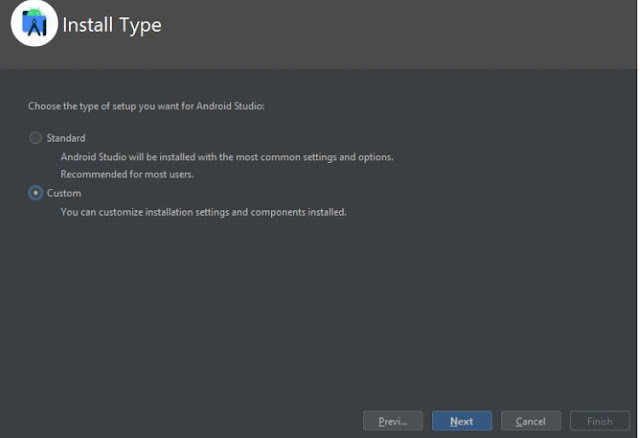


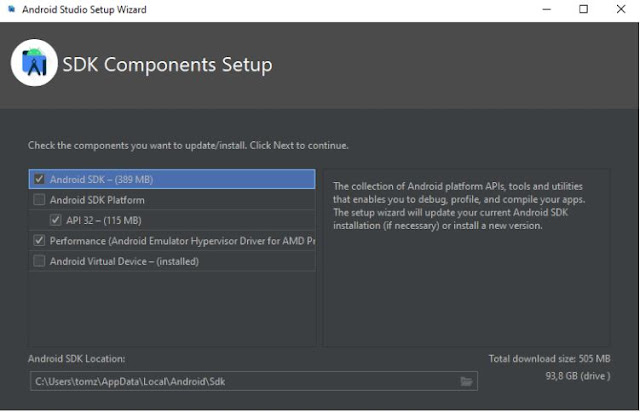
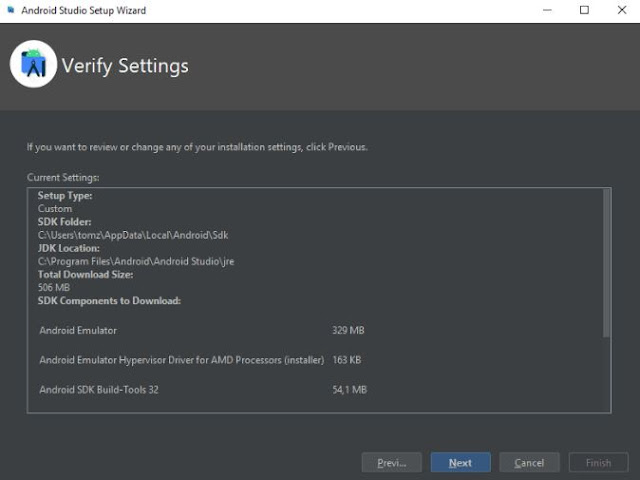

No comments:
Post a Comment